A guide to securing your Google account
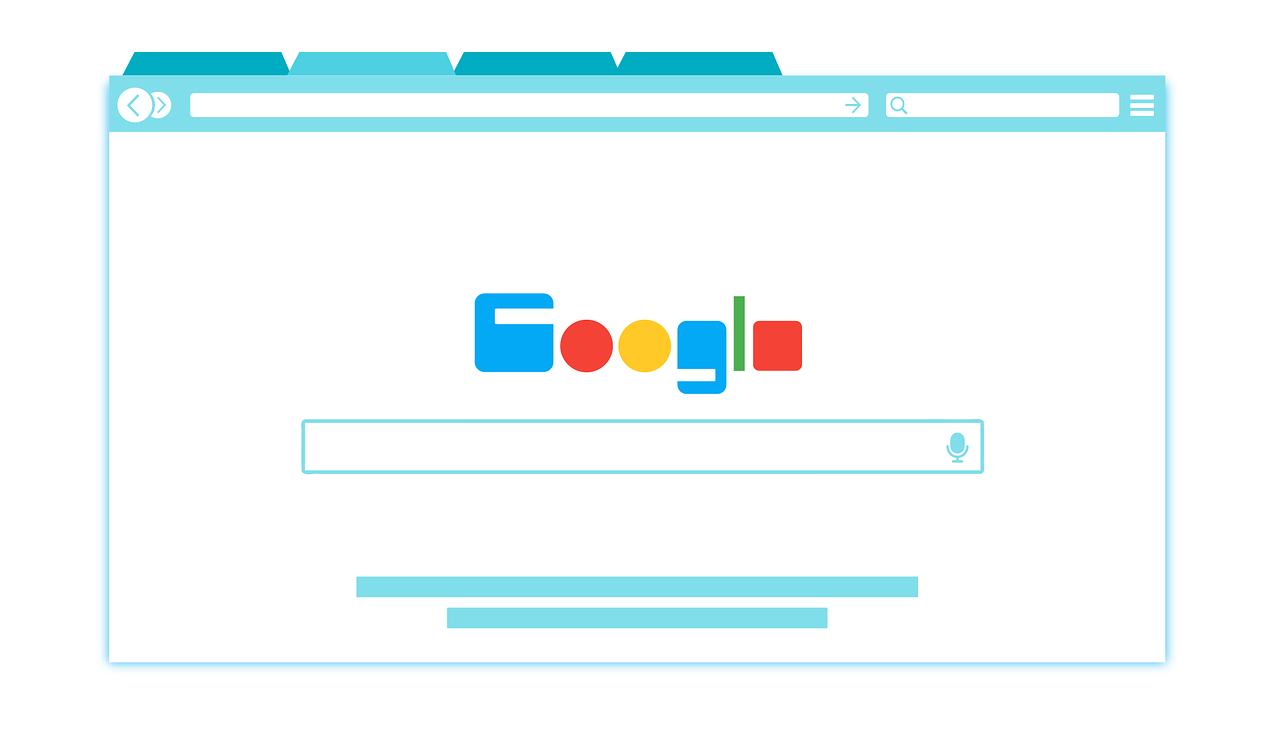
Keeping personal information private and staying safe online need not be difficult. Here’s how you can configure your Google account settings to make your browsing more secure.
Whether you’re sending an email, shopping online or driving in unfamiliar territory, the odds are you’re tapping on Google’s incredibly diverse range of web services to get things done. Gmail, Google Search, Google Maps and more have become so integral to most people’s lives that one’s Google account is like a passport to the digital world.
Now imagine losing that passport, or having it hijacked by some malicious actor to perform shady activities online. That would certainly make for an unpleasant experience. Rather than go through the hassle of recovering a compromised account, why not prevent a breach in the first place? Here’s how to make sure that you are completely in control of your Google account.
Run a security checkup
This is something that Google recommends doing at least once a year (though it doesn’t hurt to do it more regularly). While signed in to your Google account on your browser, key in this URL: https://myaccount.google.com/security-checkup
On this page, you’ll be presented with an overview of your account’s security, with various settings and features to adjust, like:
- Sign-in & recovery
- Your devices
- Recent security events
- Third-party access
- Password checkup
(a) Sign-in & recovery
This tab prompts you to set up a range of methods to verify your account. Google can use these to confirm your identity and rule out suspicious activity. For example, you can provide Google with a phone number for two-factor authentication, or input an alternate email address for Google to send you confidential information in the event you need to recover a compromised account (also useful when you’ve forgotten your password and need to reset it).
(b) Your devices
According to Statista, there are 6.58 network connected devices per person around the globe. This can make it difficult to keep track of which devices are linked to your Google account. Under the ‘Your devices’ tab, you’ll find a consolidated list of all the devices that you’re currently signed in to. From there, you can immediately sign out from any unrecognised devices on that list. Google will also encourage you to change your password if there are unrecognised devices registered with your account, and will sign you out of all devices except the one you’re using to initiate the change in password.
(c) Recent security events
Sometimes, no news is good news, so if you don’t see any incident reports under this tab, you should feel relieved. Google runs its own security scans in the background and will notify you if it detects unusual security events such as a sign-in from a new device, or changes to a sensitive account setting. For example, if you updated your recovery email address based on the above instructions, expect to receive an email informing you of the change.
(d) Third-party access
For convenience, many of us link third-party apps to our Google accounts. Under this ‘Third-party access’ tab, you’ll be able to view the entire list of apps and sites with access to your information via Google. From here, you can check what kind of permissions have been granted to each app, and when those permissions were granted. For instance, if you have the ActiveSG app installed, it can see and add to your Google Fit physical activity, speed and distance data. Also, if you no longer use a particular third-party app, consider removing its access to your Google account to reduce security risks.
(e) Password checkup
Weak passwords are one of the foremost reasons internet accounts get compromised. Google recommends that your password should contain at least eight characters, with a combination of numbers, letters and symbols, and it shouldn’t contain personal information and commonly used words. Using Google’s ‘Password checkup’ function, you can check your saved passwords for security issues, including whether you have reused them across multiple accounts.
With these tips, hopefully, you’ll find that staying safe online isn’t difficult—all it takes is a little bit of effort to configure your account settings properly.
https://www.tech.gov.sg/media/technews/guide-to-securing-your-google-account
