5 tips to boost security and privacy when using WhatsApp
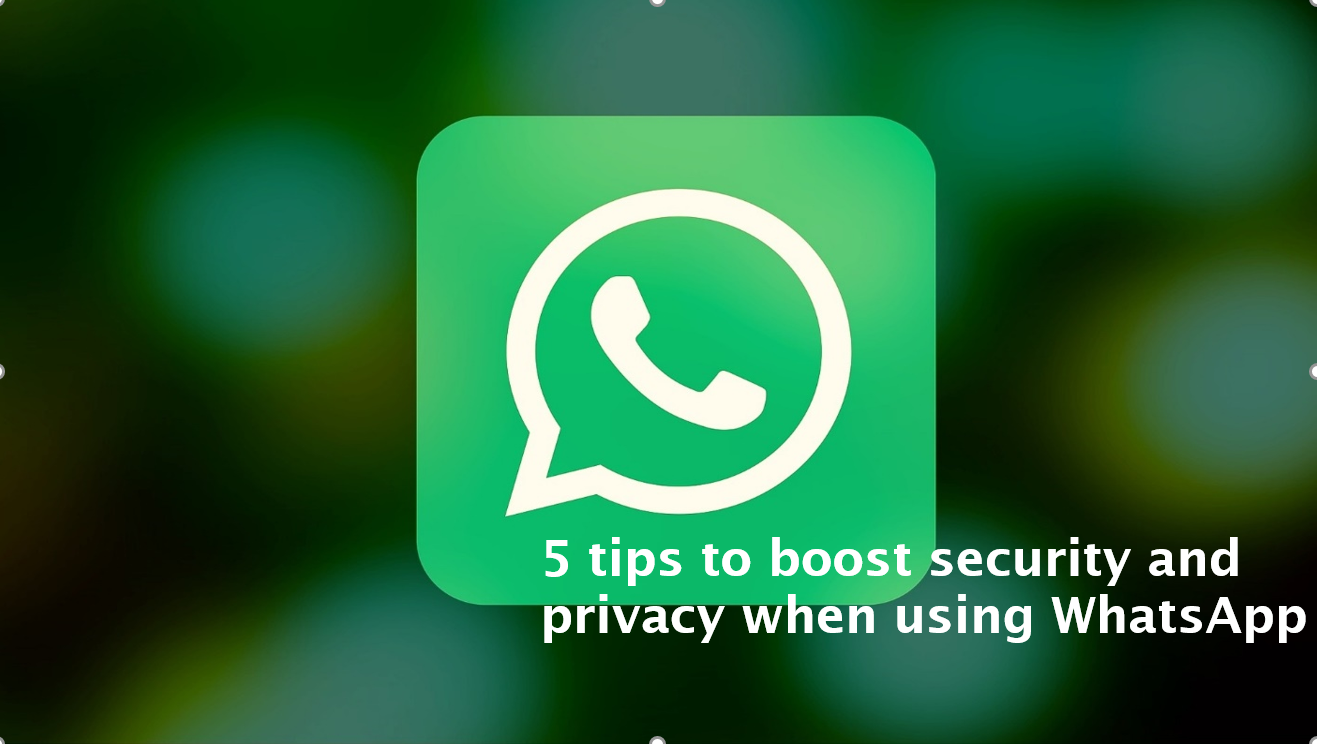
A recent vulnerability in WhatsApp’s voice call function has raised concerns over security and privacy on the popular messaging platform. We highlight some settings you can toggle to give you greater peace of mind when using WhatsApp.
Unless you’ve been on a self-imposed digital detox, you probably would have heard by now about a critical security flaw in WhatsApp that allows hackers to install spyware via the app’s voice call function. For the tech geeks out there, the hackers exploited what is known as a buffer overflow vulnerability in WhatsApp’s voice over internet protocol. When the volume of data passing through the app exceeds that of its allocated temporary storage space, the excess data spills over into adjacent storage—a foothold for spyware installation.
Facebook, which owns WhatsApp, has not confirmed how many of its 1.5 billion users’ privacy may have been compromised in this latest digital faux pas. Nonetheless, if you haven’t already done so, be sure to update WhatsApp to patch the vulnerability. While you’re at it, also check out the following tips to give you greater peace of mind when using WhatsApp.
1. Double confirm that your chats and calls are encrypted
By default, WhatsApp provides end-to-end encryption of messages and calls between its users. This means that only you and the person you’re contacting are privy to the content being transmitted over the app. To check whether this function is indeed enabled on your phone, select a conversation and tap on the contact’s name. You will see an ‘Encryption’ option. Select it, and you’ll be presented with a QR code with the instruction to ‘Scan the code on your contact’s phone, or ask them to scan your code, to verify that the messages and calls with them are end-to-end encrypted.’
2. Enable two-step verification
We can’t emphasise this enough—if an app has an option for two-factor authentication, enable it. To activate this function on WhatsApp, go to your WhatsApp settings page, select ‘Account’, and turn on ‘Two-step verification’. Whenever you (or someone else) tries to register your phone number with WhatsApp again, a six-digit PIN code will be required before registration can be completed. This helps ensure that only you have access to your account.
3. Double blue ticks be gone
When WhatsApp first introduced the ‘double blue ticks’ feature back in 2014, the feature polarised users into two camps—some loved the sense of accountability it imposed, while others found it to be an intrusion of privacy. Fortunately, you don’t have to put up with the double blue ticks if you don’t want to. Simply go to your privacy settings in WhatsApp and turn off ‘Read receipts’. This works both ways, so while your contacts won’t be able to know if you’ve read their messages, you won’t be able to know if they’ve read yours either. However, bear in mind that you can’t disable read receipts in group chats.
4. Toggle media auto-download settings
If your contacts are over-enthusiastic about sending multimedia messages, including pictures and videos, over WhatsApp, you may want to disable your auto-download function to avoid running out of data and memory on your mobile device. Go to your settings and select ‘Data and storage usage’. Once there, you can select the types of files that will be downloaded automatically on WhatsApp, customisable for whether you have internet access via mobile data or Wi-Fi. If you’re overseas with limited mobile data, you’ll definitely want to turn off all media downloads to avoid racking up a huge bill at the end of your holiday.
5. Back up your messages
So you’ve just purchased a new phone and installed WhatsApp on it. To your horror, all the conversations from your previous phone have been lost! Here’s how you can avoid being caught in such an unfortunate situation. Under WhatsApp settings, you’ll find a ‘Chats’ tab that allows you to set up a Google Drive account to save your chats to. If you’re worried about running out of mobile data, you can choose the frequency of backups and only allow the app to sync with the cloud over a Wi-Fi connection.
https://www.tech.gov.sg/media/technews/5-tips-to-boost-security-and-privacy-when-using-whatsapp
